Create Your Own 360° Images with the Ricoh Theta S
Be the agent who does something different & let us guide you along the way with our innovative marketing ideas… So, you have more time for selling!
Successful real estate sales
BoxBrownie.com is the first company to commercially edit HDR bracketed 360° images, blend them and make them suitable for Facebook upload. Using 360° images is a great way of marketing a listing because it enables buyers to feel as though they are standing in the home.
In the past 360° images have been of low quality, either overexposed or dark, because of their inability to take HDR bracketed shots…
Well not anymore
BoxBrownie.com has been testing out devices capable of taking 360° images in HDR brackets, that are affordable and easy to use. We came across Ricoh Theta S.
Using the Ricoh Theta S technology, we are the only company to commercially blend HDR bracketed photos, for amateurs and professionals, via a cloud-based editing service. These 360° images work perfectly on Facebook, which has the software to recognize 360° image uploads. This technology is the first of it’s kind and BoxBrownie.com are the leaders in commercially offering this service to real estate agents around the world.

The Ricoh Thea S Camera
What Can 360 Images Be Used For?
360 images have huge versatility, as they can be used on a range of platforms that accept the 360° image format, specifically Facebook. They allow Realtors to display the key rooms in the house (eg. Kitchens, living rooms, bedrooms) in the most effective way. Effectively taking the home to the buyer. Property Professionals can use our edited 360° images anywhere that recognizes the 360° image format.
Creating Your Own 360° Images
Facebook has the greatest reach of any other social media network for property agents, builders, and developers. Now is the time to sperate yourself from the competition, and we’re going to show you how.
Here are 4 basic steps to professional 360° images:
- The gear – We recommend using the Ricoh Theta S, because of its ability to bracket 360° images (We run through the steps on how to use it later).
- Upload – Once you have taken your photos, upload the raw jpeg images to the BoxBrownie.com 360° image editor. Our editors will blend your shots to create one eye-catching image.
- Download – You’ll get your complete blended 360° image back within 24 hours ready to use.
- Preview photos – Review your photos before using them with the FREE GoPro VR Player ap.
- Marketing – Use the image as part of your Facebook targeted ad campaign, on your business website or as a link on your MLS.
Gear You Need for The Best 360° images
To get the best 360° images you need the right gear, this is what we recommend:
- 360° Camera - Ricoh Theta S 360° camera
This is one of the few on the market able to take HDR bracketed 360° images.
Approx. AUD$500.00 - best to purchase directly from their website - Tripod - A sturdy tripod to keep your images still and free of blurriness.
- Selfie Stick – Yunteng Bluetooth Selfie Stick Handheld Monopod & Tripod for GoPro 3 3+ 4 TV09
Approx. AUD$20
Setup
Though our testing we have created a unique setup to create the best final image output.
- Put your tripod down to its lowest setting.
- Attach the selfie stick to the tripod, extending the stick fully. The stick has two DSLR screws, so it fits securely
- Attach the Ricoh Theta S 360° camera to the selfie stick
- Use the Bluetooth remote to step away and start shooting.
The selfie stick adds additional reach to the tripod, which reduces the amount of tripod that appears in the image, making the editing process quicker and easier.
Below is what the selfie-stick and tripod look like when all

Here is an example of why the selfie stick and tripod hack is important to use for your 360 images. Below is an example of a 360 image taken with a standard tripod, and the second image is of one with the selfie stick + tripod set up.
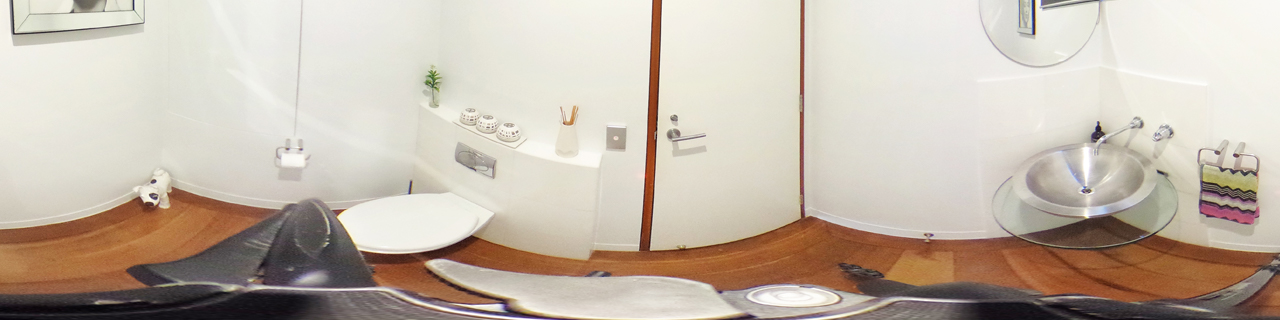
The tripod is clearly visible at the bottom of the image.
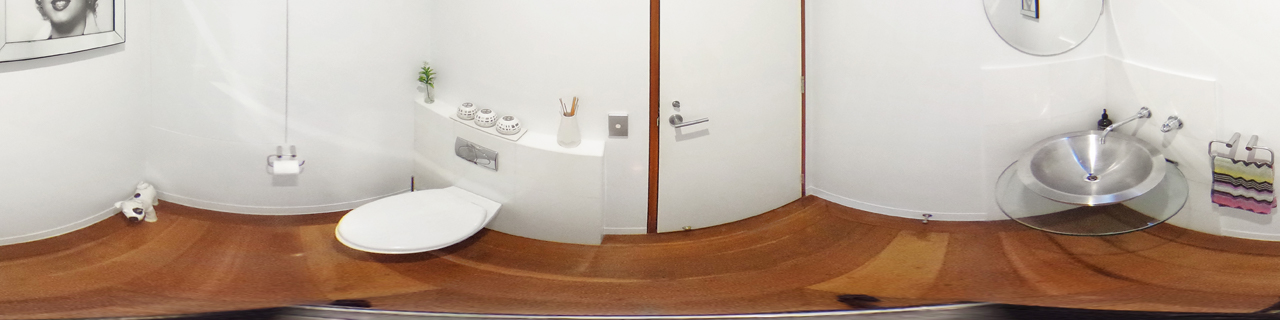
Tripod + selfie stick hack makes the tripod almost invisible in the image.
By using this set up our editors will be able to ensure that no tripod is visible in your final images. If you are using a standard set up we can't ensure that the tripod will be fully removed.
Using your Ricoh Theta S to Create Standout 360° Images
BoxBrownie.com Director and Photographer, Brad Filliponi, is constantly testing new equipment and techniques for getting the best real estate photos. Here are his tips on taking the best 360° images on the Ricoh Theta S device.
A Few Notes Before You Start
Always ensure your Ricoh Theta S device is fully charged before use. The Ricoh is able to take 260 images on one charge, but we recommend purchasing a second lead to char the device in your car between shoots.
The device is quite awkward to stand or hold when not using it, it is important to be careful with is as the dual lens is extremely easy to scratch. When connected to your computer or storing we recommend to always placing it in its carry pouch upside down. This enables you to connect the USB cable and protect the delicate lens at the same time.
Using the Ricoh Theta S on location
The settings:
- Downloaded the Ricoh Theta app on your smartphone/mobile device
- Connect to your Ricoh Theta via Bluetooth pairing
- Place the Ricoh Theta on a sturdy tripod with selfie stick attached
This minimizes the tripod visible in the image so it’s easy for our editors to remove.
- Set the tripod so the legs are extended, keeping the tripod as steady as possible
- Attach the selfie stick, with the DSLR mount onto the tripod. Giving the tripod extra height, but less visibility in the image. - Turn the Ricoh Theta on by pressing the “top” button on the side of the device.
- Turn Ricoh Theta app on and press the middle “Shooting” button to access the camera viewer.
- Ensure you are in the Photo setting (not video) – This is in the top middle of the app.
- On the top right side
press the “Settings” button – Then select Image size – Ensure this is on the 5376 x 2688 setting for the highest quality. - The same setting menu, ensure the Shooting method is on “Normal shooting” and select Done.
- This brings you up to the live exposure viewing screen, here you then need to hit the button in the lower right corner which is usually on Auto – You need to click this into
Manual mode to create brackets for shooting interiors. - Then, ensure WB is on Auto.
- ISO is on 100 – This creates less grain and a cleaner edited finish.
- Ensure the “landscape” style button is selected – NOT the 360 icon… On the right above the WB button.
Taking the shots
Now you have all the settings dialed in, you are ready to start shooting. The Ricoh Theta is unique in that it can create HDR brackets which are required for a well exposed and detailed image. How this works is you control the shutter speed, which then controls the light levels on the Ricoh Theta.
Check out this video for guidance with the HDR bracketing method. To create the best 360° image, we need 3 to 6 brackets, at all different light sources.
Tip: When shooting HDR brackets make sure you avoid moving objects, as they will come blurred in the final edit output. If shooting people, we recommend doing this in a single shot Auto mode and playing around with the shutter speed until the best single image exposure is found.
Finally, when shooting “360 Bracketed” photos DO NOT move the tripod or camera during shots. When taking the photo, start with the exterior window detail first (the internals will look dark, but the view outside the window should be exposed correctly), then work your way backward. You want to have enough “photo information” in each section of the image, so our editors are able to overlay the shots and erase the unnecessary areas. Creating a single 360° image with the photo data you have shot yourself.
Here is What Your 360° HDR Brackets Should Look Like
Shot 1

A very dark exposed image… The idea is to get the correct window detail required for the edit.
Shot 2

This image is also about getting exterior window detail, as well as the interior. This exposure is perfect to finalize the window blend with the interior.
Shot 3

The aim is to get an exposure as close to what the eye sees in real life. It’s the “0” or even
Shot 4

We need 1 final exposure to make this all work. The shot that is very light and bright – This is used to fill in all the dark shadows in the photo. It can be good practice to supply two versions of this lighter image! 3to 6 brackets will always ensure you get a great final output!
The End Result

The final 360° image output. This outcome cannot be created from one image alone. You need a mixture of different lights sources to make this 360° work. If you’re not HDR bracketing and editing your 360 photos – Your still in amateur mode!
Once complete, use the Facebook 360° upload feature with a link to your property listing, to market your property to a wider market. Incorporate this with some Facebook advertising spend and you have an instant 360° landing page on your next property!
Brad’s Professional 360° Image Shooting Tips
Here are some additional tips to use before you start your 360° shoot, and shoot be applied whenever photographing a property for sale.
- Ensure the house is tidy… being 360°EVERYTHING shows up! We recommend using Brad’s Pre-Photography Check-list so nothing is missed.
- Always use both a tripod for stability and a “selfie stick” for the added camera height extension – This will hide most of the tripod from the shot.
- If your property has external views… It’s always good to inform our editing team when you upload the images. That way they can take extra care when editing the view outside.
- Ensure nobody is visible in the property shots – Always use a self-timer and hide away from the camera shot via Bluetooth – Pairing smartphone as remote is the easiest method.
- If you are shooting outside on a sunny day, directly into the sun, please send us
double the number of brackets to work with. This gives us more photo information to work with, as bright shots can be over-exposed. - When shooting, ensure the edge of the image falls on a blank surface that will make the stitch line easier. A blank wall is best.
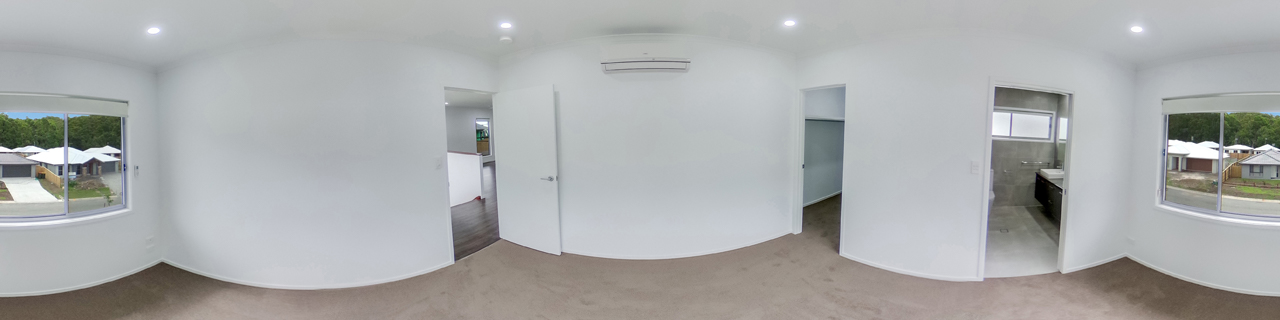
This is an example of how NOT to shoot a room, for the best stitching (The window has been split).

This an example of the best way to shoot a room for stitching. The image begins and ends on a blank wall. The plainer the background the better.
Quick Tip For Mac Users
We have found when connecting the Ricoh Theta to your Mac it won’t show up in Finder. To locate it you need to connect it in “mass storage mode” or something similar. To do this you need to:
- The camera is powered off
- Plug the USB cable into your camera - but not your Mac
- Press and hold the shutter button (on the front) together with the Wireless button (2nd one down on the side). Then plug in your USB cable to your Mac - you need lots of hands and fingers!
- Release the shutter and wireless buttons and the camera should be visible in Finder under “Devices”
- Remember to Eject before physically disconnecting the camera - and we strongly suggest NOT deleting any unwanted files on the camera via the Finder. We believe that this may be the cause of the storage capacity reducing over time from the initial 8GB.
This sounds awesome…
What’s the catch?
There is none! We treat this like a standard HDR Bracket image enhancement, which we have been doing for years, except you get a 360° image at the end!
All you need is the camera to do it and we’ll do the rest. Just upload your bracketed 360° images and we’ll blend and enhance them for US$4.00 per image
To top this off, you also receive free advice from the Global real estate marketing experts!
Get ahead of your competition with 360° images to market your listings, and upload your photos for editing here.